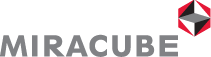Q/A
Welcome to MIRACUBE Customer Service & Support
- When you switch your PC monitor from another display to our LCD monitor, there is no picture displayed on the screen.
- If the picture appear after a short while and after displaying the "Out of Range" signal, Re-boot PC.
- The LED signal lamp blinks red
- If the LED signal lamp disappear after showing cable connect default photo on the screen, Check the input terminal(15 Pin D-SUB cable, DVI cable).
- There is no picture on the screen, even though the LED signal lamp is green.
- Check the brightness and contrast settings at a normal level, and Adjust brightness and contrast.
- The position or color of the image is strange.
- Install correct graphic card driver and correct other setup options (e.g.resolution and color settings).
- After changing the graphic card, the monitor only display in 16 colors.
- Check the color setup of Windows, and Correct the setup of the graphic card according to the manual of the gaphic card manufacturer.
- Characters appear faint, or Horizontal noise occurs.
- That's because of the phase setup incorectly. Please press the "AUTO" button.
- 3D is out of focus in subfield mode.
- Some images in subfield mode have a gap between the left and right eye pictures. Due to this gap the 3D image might be out of focus. Please adjust the distance between the images by using the [<] or [>] button.
Notice!
If the screen appears blurred or rarely shows a 3D effect in 3D mode, please check whether
the set 3D image format corresponds properly to the format of the content. If the problem
remains after adjusting, it might not be a proper 3D image source or a 3D image source
format that is not supported by this product.
- The problem don't be solved by pressing the [AUTO] button.
- If a problem cannot be solved by pressing the [AUTO] button (in 2D mode only!), please use the ‘factory reset’ function (OSD MENU>Setup>Factory Reset). This will return the monitor to factory default values. If the problem remains, please contact our service center.
- Some pixel spots appear constantly when the screen is turned on.
- Our LCD screens are made with high precision technology. However some pixel spots(red, green, blue, white, black) may appear constantly when the screen is turned on. This is a general phenomenon of LCD panels and does not constitute a malfunction.
- What is the Reverse Function?
- When watching 3D content on a real 3D monitor, the order of images for left and right eye is of importance for the perception of the 3D effect. However, as there is no standard for a 3D image format, the content producers may use varying orders. If you are experiencing difficulty in observing a correct 3D effect even though you are using 3D content and have chosen the correct 3D image format, please switch the order of left and right images by pressing the [AUTO/REV] button. This button is used for the reverse function when in 3D mode.
Tip!
In our natural environment we can judge whether an object is near or far because we observe the object with two eyes. Left and right eye look at same object from a slightly different angle and the cerebrum processes this into a perception of distance and creates a cubic effect.
- What's the ideal viewing distance and angle for 3D?
- Viewing angles in 3D mode.
17" - For best results in 3D mode, please sit at a distance of about 60 cm(+/- 20 cm) from the monitor. The ideal viewing angle onto the monitor is exactly 90°. Usually users look slightly down on a monitor, so please turn the monitor a little upwards in order to have the 90° angle. The tolerance of the viewing angle is +/- 3°. If you look at the monitor outside of this angle, the 3D effect will not be viewable. Up and down movement will thus result in loosing the 3D viewing position. However you can freely move sideward left and right, without compromising the 3D effect.
19" - For best results in 3D mode, please sit at a distance of about 80 cm(+/- 12 cm) from the monitor. The 3D effect can be viewed from so called sweetspots. The ideal position is directly centered in front of the display. Left and right of this position there are two other perfect angles, from which you have an ideal 3D viewing effect. Each sweetspot has a tolerance of +/- 2°. If you move left and right from these positions, you reach further spots from which a 3D effect is viewable, however with decreasing 3D quality.
24" - For best results in 3D mode, please sit at a distance of about 70 - 160 cm from the monitor. The ideal viewing angle onto the monitor is exactly 90°. Usually users look slightly down on a monitor, so please turn the monitor a little upwards in order to have the 90° angle. The tolerance of the viewing angle for this model is highly improved due to the application of an optimized retarder. However if you look at the monitor outside the 3D viewing field, the 3D effect will not be viewable. However you can freely move sideward left and right, without
compromising the 3D effect.
32" - For best results in 3D mode, please sit at a distance between 70 cm and a maximum of 7 m from the monitor. The ideal viewing angle onto the monitor is exactly 90°. The tolerance of the viewing angle for this model is highly improved due to the application of an optimized retarder. The further you increase the viewing distance, the wider this angle becomes. However if you look at the monitor outside the 3D viewing field, the 3D effect will not be viewable. However you can freely move sideward left and right, without compromising the 3D effect.